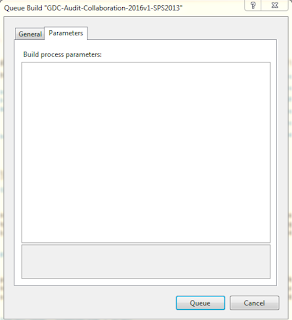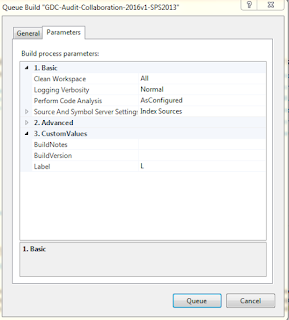Issue: Build Process Parameters are not loading while queuing
the build
Solution: Update VS 2013 with Update 1 or later versions.
New technology improvements and fixed issues in Visual Studio
2013 Update 1
Fixed issues
·
Team Foundation Server
o
Build
You cannot change the
process parameters in the Queue Build dialog box in Visual Studio 2013.
MS KB on VS2013 update 1: https://support.microsoft.com/en-us/kb/2911573
After Updating VS2013 Update 5